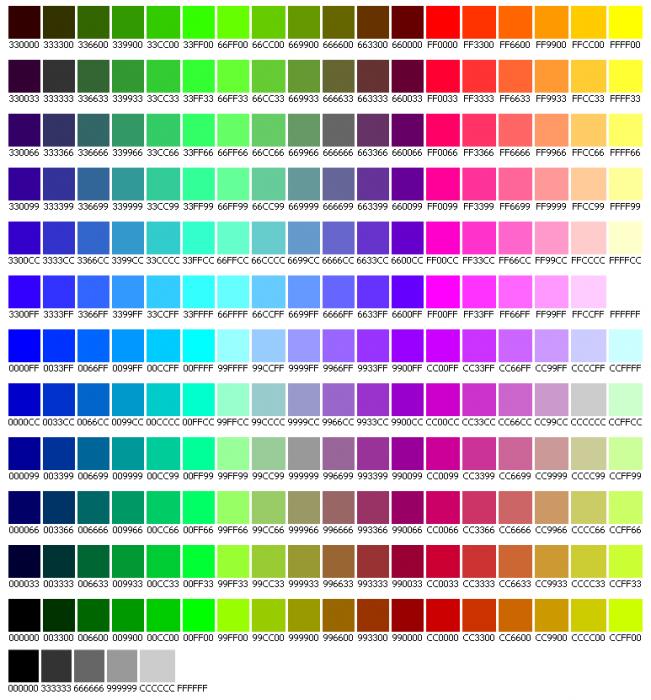Printable Version of Topic
Click here to view this topic in its original format
Ventrino Forum for Walker Scripts _ Ventrino FAQ _ How To Change The Colors Of Your Site
Posted by: Martyn Dec 3 2006, 09:23 AM
Login to your BCP (http://yourdomain.com/manager) and in the Template Management section (Left hand side near the bottom) select Edit Templates, the click on default.css and you have access to all styles used on your website.
To change the background color change the 6 digit hex code in background-color: #FFFFFF; to a new colour, for example if you want red you would change it to background-color: #FF0000;, see the chart below for more colors or search for "color picker" at download.com to find more fancy color selection tools.
For more information on changing colors (such as the rounded edges used) please see http://forum.walkerwebsites.com/index.php?showtopic=3106.
Posted by: Amos Dec 14 2006, 11:37 AM
Two questions:
The color behind the links in "My websites" where do I change that?
The color which appear after you hover over a menu icon, where can I change that?
Regards,
Henrik
Posted by: Adam Dec 14 2006, 01:02 PM
Hi Amos,
The menu manager found inside the manager. You can setup the templates for each menu style thats created.
Regards,
Adam
Posted by: Adam Dec 19 2006, 04:11 PM
Hi Amos,
Make sure your working on the right templates. In your manager :
Configuration > General > General Configuration : Template Location
This will tell you the path to the templates the exchange is currently using.
Also check your browser hasnt cached it response so try ctrl+F5
Regards,
Adam
Posted by: RayDube Dec 18 2008, 05:47 PM
New link!
http://www.ventrino.com/video_training.php
Will get you sorted straight away!
Ray
Powered by Invision Power Board (http://www.invisionboard.com)
© Invision Power Services (http://www.invisionpower.com)