How do I add the Adclicker function to my tools menu, Adding the adclicker function to the professional version of the traff |
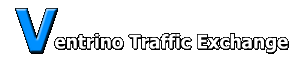
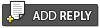 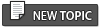 |
How do I add the Adclicker function to my tools menu, Adding the adclicker function to the professional version of the traff |
 Dec 27 2005, 03:27 PM Dec 27 2005, 03:27 PM
Post
#1
|
|
 WSF Commander        Group: Admin Posts: 4,662 Joined: 26-August 05 Member No.: 10 |
SYMPTOMS
I have the professional version of the traffic exchange script but I cannot see the Adclicker icon. How do I add it? CAUSE The adclicker function was not a standard traffic exchange function so we did not add to the menu's by default. SOLUTION Go BCP/System Configuration/Adclicker and enable the system. If you do not see the enable button then contact support and ask for this to be added (note this is only available for professional versions of the script). Next check that you have it added to your menus. For information on editing menus please see http://walkerwebsites.com/forum/index.php?showtopic=76 If it doesn't exist then use the following settings:-  SNAG_0001.gif ( 13.16K )
Number of downloads: 160
SNAG_0001.gif ( 13.16K )
Number of downloads: 160Alternatively you use the following SQL in the Advanced SQL viewer (Go BCP/Advanced SQL viewer) CODE INSERT INTO `vtp_menus` VALUES (83, 17, '_Self', 'Ad Clicker', '/adclicker.php', 'Click Ads on these pages', '/templates/standard/images/icon1.gif', 1, 'No', '', 0); Once you have added the menu you need to select the position and activate it. Select the position by setting the menu order. Activate the menu by setting the Order. When you are happy hit the "Compile Menu's" button and the new menu item will be live. See http://walkerwebsites.com/forum/index.php?showtopic=76 for help with menus. |
|
|
|
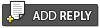 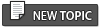 |

|
Lo-Fi Version | Time is now: 25th April 2024 - 01:23 PM |